IN THIS ARTICLE
Error Messages in Console Log
A console log displays a collection of console messages, which notify the user of errors or failures, warnings, and other information that occurred during an event. Console messages are color-coded and prefixed with their status to help users differentiate between the messages.
Example
For example, when you open your project in the Open 3D Engine (O3DE) Editor, the console log informs you of the statuses of the different systems and objects in your project. Warning messages are colored a variation of orange and prefixed with “[Warning]” and an error message is colored a variation of red and prefixed with “[Error]”.
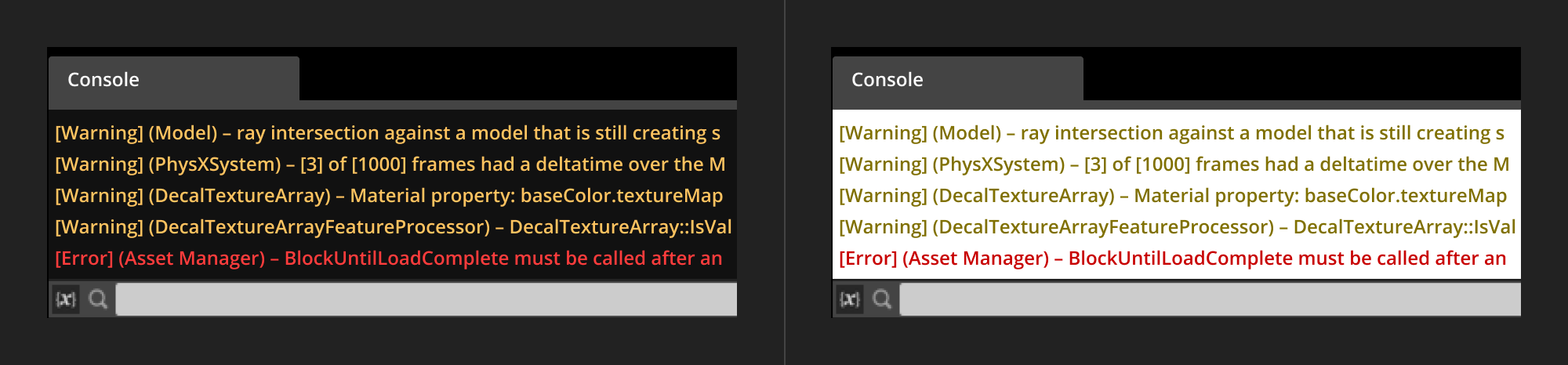
Specification
Review these specifications when creating a console log:
Console messages must follow the format:
[<status>] (<system affected>) - [<number of problems>] - <problem>. <ways to resolve the problem>.<status>: “Error”, “Failure”, or “Warning”.<system affected>: The name of the system where the error, failure, or warning occurred.<number of problems>: Quantify the number of problems that occurred for in a single message, if applicable.<problem>: Describe the problem.<ways to resolve the problem>: Describe actionable steps the user can take to resolve or work around the problem.
For help on how to describe the problem and ways to resolve the problem, refer to Guidelines for Writing Error Messages.
Color-code and prefix console messages depending on the following use cases.
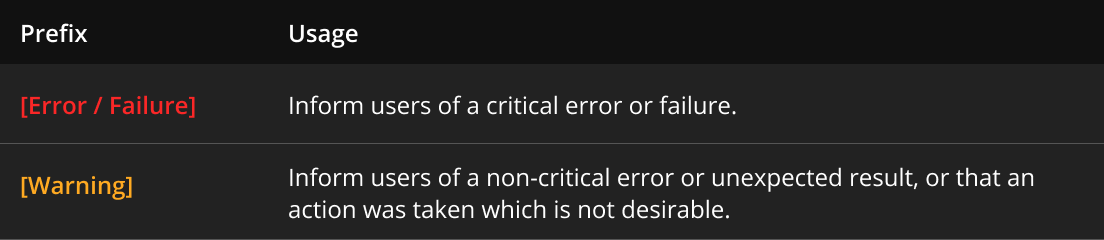
Use the following colors for the text, depending on the console message’s status and console log’s theme:
- Dark theme:
- Error/Failure:
#FA2727 - Warning:
#FFAA22
- Error/Failure:
- Light theme:
- Error/Failure:
#C80000 - Warning:
#807000
- Error/Failure:
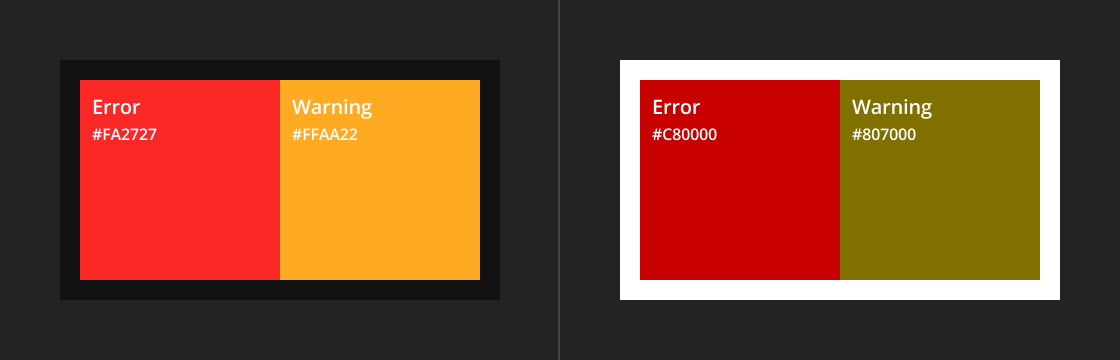
- Dark theme:
Best practice
Use only plain text in console messages. Do not use rich text such as icons and formatted text.
Use console messages to display passive notifications to the user. Console messages may not be seen by the user.
Show multiple messages of the same status in succession. For example, list all warnings, then list all errors/failures.
Custom theme
You can customize the theme of the console log to suit your preference. There are two themes, Light and the default Dark.
- Light theme background color:
#FFFFFF - Dark theme background color:
#111111
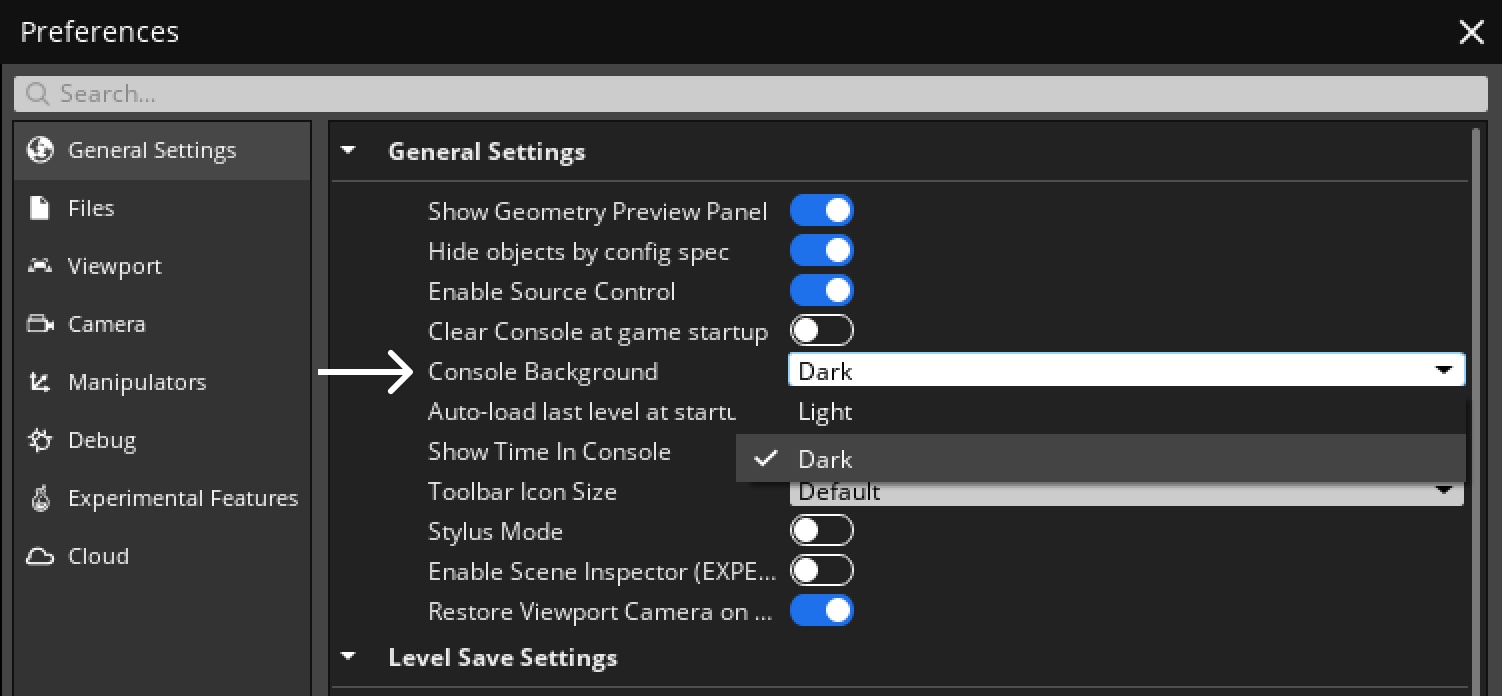
To customize the background:
In the O3DE Editor, open the Edit dropdown in the tools menu.
Select Editor Settings > Global Preferences… to open the Preferences dialog.
Next to Console Background under the General Settings group, select a theme option.
Save your settings by clicking OK.
