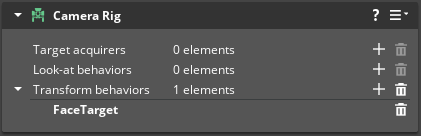IN THIS ARTICLE
Camera Rig Component
Use the Camera Rig component to add and remove behaviors to drive your camera entity.
Provider
Dependencies
Entity with Camera component.
Camera Rig properties
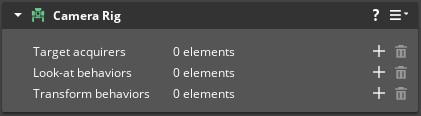
- Target acquirers
- Array of behaviors that define how the camera rig selects a target. The rig tries each acquirer in the order listed until one successfully finds a target.
- Look-at behaviors
- Array of behaviors that modify the look-at target transform. The rig runs each in order to generate a final target transform.
- Transform behaviors
- Array of behaviors that modify the camera’s transform based on the look-at target transform. The rig runs each in order before setting the camera’s transform.
Target acquirers properties
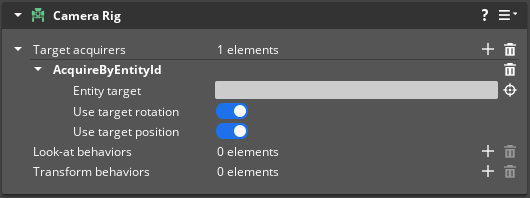
| Property | Description | Values | Default |
|---|---|---|---|
| Entity target | Choose an entity for the camera rig to target. | EntityId | None |
| Use target rotation | If enabled, the camera rig uses the target entity’s rotation when determining behavior. | Boolean | Enabled |
| Use target position | If enabled, the camera rig uses the target entity’s position when determining behavior. | Boolean | Enabled |
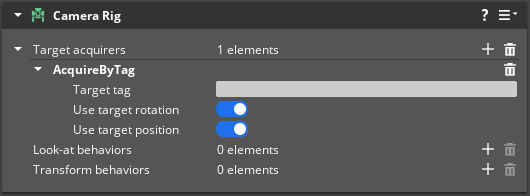
| Property | Description | Values | Default |
|---|---|---|---|
| Target tag | Find a target by tag. If multiple entities are found, the camera target’s the first entity to respond. | Crc32 | None |
| Use target rotation | If enabled, the camera rig uses the target entity’s rotation when determining behavior. | Boolean | Enabled |
| Use target position | If enabled, the camera rig uses the target entity’s position when determining behavior. | Boolean | Enabled |
Look-at behaviors properties
Use OffsetPosition to change the position of the target’s transform. For example, you can set the camera to target a position 1.8 meters up from a character’s base.
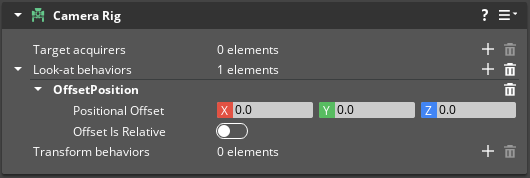
| Property | Description | Values | Default |
|---|---|---|---|
| Positional Offset | Vector displacement of the target transform’s position. | Vector3 | X:0.0, Y:0.0, Z:0.0 |
| Offset Is Relative | If enabled, Positional Offset is in local space. If disabled, Positional Offset is in world space. | Boolean | Disabled |
Use Rotate Camera Target to rotate the camera target separately from its source target. For example, you can set the camera to pitch on the X axis to simulate a character looking up or down.
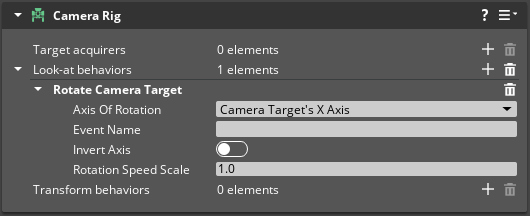
| Property | Description | Values | Default |
|---|---|---|---|
| Axis Of Rotation | The axis of the target that the camera rotates around. | X, Y, or Z axis. | Camera Target's X Axis |
| Event Name | Name of Input Event that provides the value for the rotation. | String | None |
| Invert Axis | If enabled, inverts the Axis Of Rotation. | Boolean | Disabled |
| Rotation Speed Scale | Multiplier for Input Event values used to scale the speed of rotation. | 0.001 to Infinity | 1.0 |
For more information about Input Events, refer to Working with the Input component.
Use SlideAlongAxisBasedOnAngle to modify the position of the look-at target based on an angle. For example, you can set the camera to move in front of the character when the character looks down.
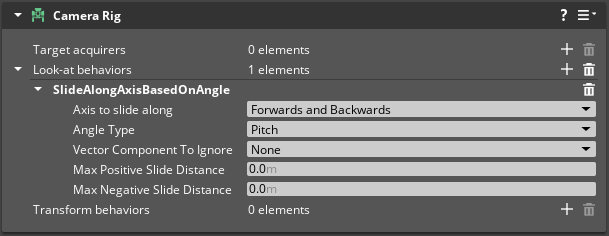
| Property | Description | Values | Default |
|---|---|---|---|
| Axis to slide along | The axis to slide the camera on. | Forwards and Backwards, Right and Left, Up and Down | Forwards and Backwards |
| Angle Type | The type of rotation to base the slide on. | Pitch, Roll, Yaw | Pitch |
| Vector Component To Ignore | Choose a vector component to ignore to limit camera movement to a single plane. | None, X, Y, Z | None |
| Max Positive Slide Distance | The maximum camera slide (in meters) when the angle of rotation is 90 degrees. | -Infinity to Infinity | 0.0 |
| Max Negative Slide Distance | The maximum camera slide (in meters) when the angle of rotation is -90 degrees. | -Infinity to Infinity | 0.0 |
Transform behaviors properties
Offset Position sets the camera’s position in relation to the target’s position.
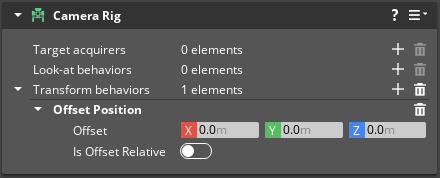
| Property | Description | Values | Default |
|---|---|---|---|
| Offset | Vector displacement of the target transform’s position. | Vector3 | X:0.0, Y:0.0, Z:0.0 |
| Is Offset Relative | If enabled, Offset is in local space. If disabled, Offset is in world space. | Boolean | Disabled |
FollowTargetFromDistance causes the camera to follow the target from a specified distance. You can also set Input Events to trigger the camera to zoom in on or out from a target.
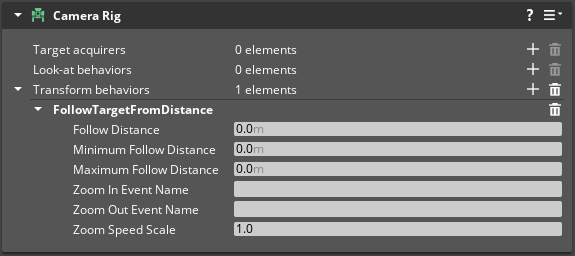
| Property | Description | Values | Default |
|---|---|---|---|
| Follow Distance | The distance (in meters) from which the camera follows the target. Must be greater than or equal to Minimum Follow Distance and less than or equal to Maximum Follow Distance. | 0 to Infinity | 0.0 |
| Minimum Follow Distance | Minimum distance (in meters) from which the camera follows the target. Must be less than or equal to Maximum Follow Distance. | 0 to Infinity | 0.0 |
| Maximum Follow Distance | Maximum distance (in meters) from which the camera follows the target. | 0 to Infinity | 0.0 |
| Zoom In Event Name | Input Event name that reduces the current follow distance, in effect, zooming in. | String | None |
| Zoom Out Event Name | Input Event name that increases the current follow distance, in effect, zooming out. | String | None |
| Zoom Speed Scale | Multiplier for Input Event values used to scale the speed of zooming. | -Infinity to Infinity | 1.0 |
For more information about Input Events, refer to Working with the Input component.
Use Rotate to rotate a camera about one of its axes (X, Y, or Z).
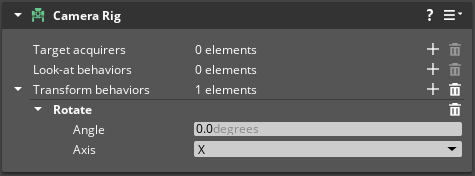
| Property | Description | Values | Default |
|---|---|---|---|
| Angle | Angle (in degrees) to rotate the camera. | -Infinity to Infinity | 0.0 |
| Axis | Axis about which to rotate the camera. | X, Y, Z | X |
FollowTargetFromAngle causes the camera to follow the target from a specified angle. This feature works well for top-down, isometric, and side scrolling cameras.
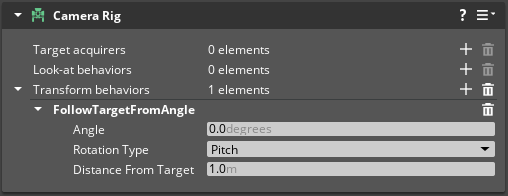
| Property | Description | Values | Default |
|---|---|---|---|
| Angle | Angle (in degrees) at which to follow the target. | -Infinity to Infinity | 0.0 |
| Rotation Type | The rotation type of Angle. | Pitch, Roll, Yaw | Pitch |
| Distance From Target | The distance (in meters) from which the camera follows the target. | -Infinity to Infinity | 1.0 |
FaceTarget causes the camera to change the rotation of its transform to look at the target. To use this feature, simply add it. There are no additional properties to configure.