UI Radio Button Component
You can use the RadioButton component to make an element behave like a radio button. This component is typically used on an element with two visual child elements-one to display when the radio button is selected and another to display when the radio button is cleared.
Use this component in conjunction with the RadioButtonGroup component. The RadioButtonGroup component handles selecting and clearing the radio buttons in the group and makes sure that only one radio button is ever selected.
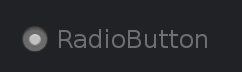
To see in-game examples of completed canvases with the RadioButton component, open the level UiFeatures in the project SamplesProject. Press Ctrl+G to play the game, and then choose Components, Interactable Components, RadioButton. You can view examples of different behaviors, default settings, and groups for radio buttons Press Esc to exit the game.
To view these same canvases in the UI Editor, navigate to the \Gems\LyShineExamples\Assets\UI\Canvases\LyShineExamples\Comp\RadioButton directory. You can open the following canvases:
Groups.uicanvas- Examples of different radio button groupingsRadioButton.uicanvas- Examples of different behaviors and default settings
To edit a radio button component
In the Properties pane of the UI Editor, expand RadioButton and do the following, as appropriate:
Interactable
See Properties to edit the common interactive component settings.
Elements, On
Select an element from the list to specify the entity that appears when the radio button state is on (selected).
Elements, Off
Select an element from the list to specify the entity that appears when the radio button state is off (cleared).
Elements, Group
Select an element from the list to specify the group the radio button belongs to.
Value, Checked
Select the box to change the initial state of the radio button.
Actions, Change
Enter a text string. This string is sent as an action on the UI canvas when the radio button has any state changes.
Actions, On
Enter a text string. This string is sent as an action on the UI canvas when the radio button state changes to on (selected).
Actions, Off
Enter a text string. This string is sent as an action on the UI canvas when the radio button state changes to off (cleared).
