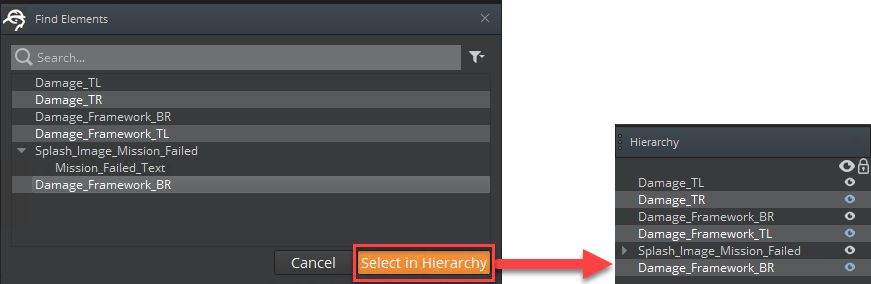Searching for UI Elements
You can find UI elements by filtering by their name or their attached components. The Find Element tool hierarchically displays UI elements for the active UI canvas.
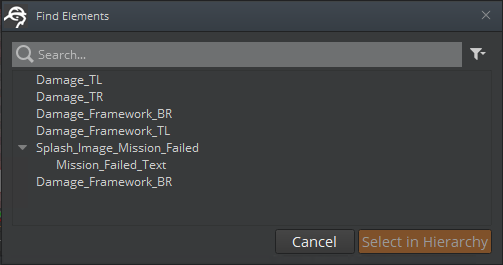
To open the Find Element tool
In the UI Editor, do one of the following:
- From the menu, choose Edit and then Find Elements.
- Press Ctrl+F.
Initially, all UI elements in the currently active UI canvas appear in a tree view.
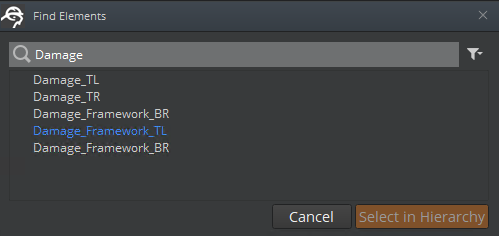
To filter by UI element name
Enter the name in the search filter box.
UI element names that contain the entered text remain visible. All other UI elements are hidden.
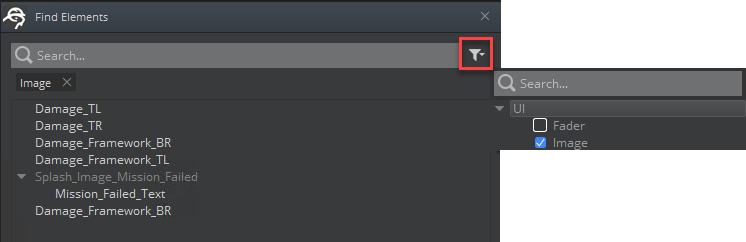
To filter by component
Select the filter button next to the search filter box.
In the menu that appears, select one or more components.
UI elements that contain the selected components are visible. All other UI elements are hidden.
Note:The Find Element tool displays for selection only the components used by the UI elements in the active UI canvas.
UI elements that don’t match the search criteria are typically hidden. However, a parent element that doesn’t match the search criteria remains visible if one of its children meets the search criteria. This maintains the tree structure used to display the UI elements. Displayed UI elements that meet search criteria appear as white text. Displayed UI elements that don’t meet the criteria but are visible to maintain tree structure appear in gray text.
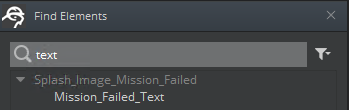
After you select one or more UI elements, you can choose to select them in your UI Editor hierarchy.
To transfer your selections to the Hierarchy panel
In the Find Elements tool, select one or more UI elements. Press Ctrl to select multiple elements.
Choose Select in Hiearchy.
The Hierarchy panel appears, with the same UI elements selected.