IN THIS ARTICLE
Asset List Comparison Operations
Asset list comparisons are rules provided to the AssetBundlerBatch.exe tool to determine which files should be included or excluded from the final bundle asset list. The asset list files have the suffix .assetlist and contain a flat list of paths and names of asset files.
Note:While the comparison operations use terms from set theory, they are not exactly the same as the actual set operations. This is particularly true of the delta comparison operation, which includes a file entry in both sets if one of those files has been modified in the second set. Additionally, file pattern matching is not a set operation.
Asset List Delta Comparison Operation
This operation takes two asset list files to create an asset list for a bundle with only the assets that you need to ship in your release bundle. Use this operation to create bundles for incremental updates, such as delta patches for levels. To use this operation, run AssetBundlerBatch.exe with a --comparisonType argument value of 0 or delta.
To perform a delta comparison operation, open a command prompt, and run the following command:
AssetBundlerBatch.exe compare ^
--comparisonType delta ^
--firstAssetFile firstAssetList_pc.assetlist ^
--secondAssetFile secondAssetList_pc.assetlist ^
--output deltaAssetList.assetlist
The following diagram shows the delta comparison operation.
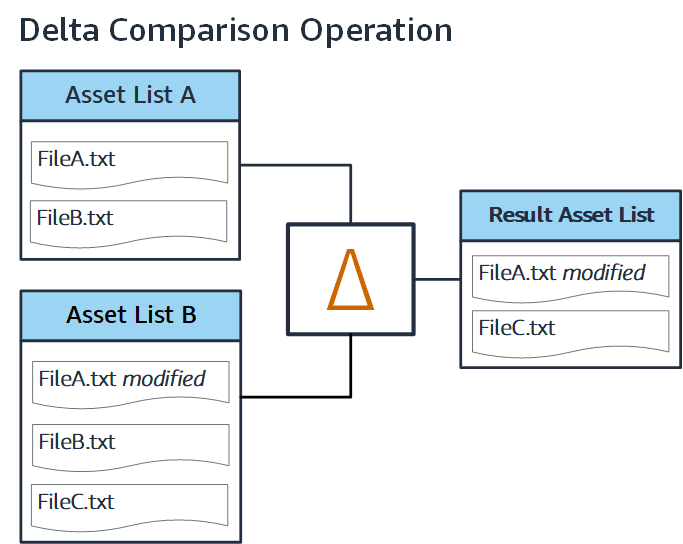
Asset List Union Comparison Operation
This operation takes two asset list files to create an asset list for a bundle that combines all the assets from both lists. It includes only the modified version of a file in the output asset list, not the original from the first asset list. Use this operation when you have two bundles that no longer need to be separate and should be combined into a single bundle. To use this operation, run AssetBundlerBatch.exe with a --comparisonType argument value of 1 or union.
To perform a union comparison operation, open a command prompt, and run the following command:
AssetBundlerBatch.exe compare ^
--comparisonType union ^
--firstAssetFile firstAssetList_pc.assetlist ^
--secondAssetFile secondAssetList_pc.assetlist ^
--output unionAssetList.assetlist
The following diagram shows the union comparison operation.
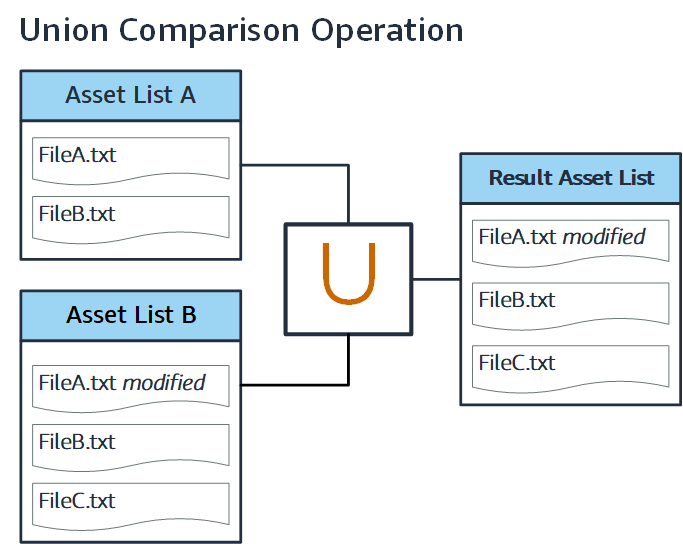
Asset List Intersection Comparison Operation
This operation takes two asset list files to create a bundle asset list with only items that are in both asset lists. To use this operation, run AssetBundlerBatch.exe with a --comparisonType argument value of 2 or intersection.
To perform an intersection comparison operation, open a command prompt and run the following command:
AssetBundlerBatch.exe compare ^
--comparisonType intersection ^
--firstAssetFile firstAssetList_pc.assetlist ^
--secondAssetFile secondAssetList_pc.assetlist ^
--output intersectionAssetList.assetlist
The following diagram shows the intersection comparison operation.
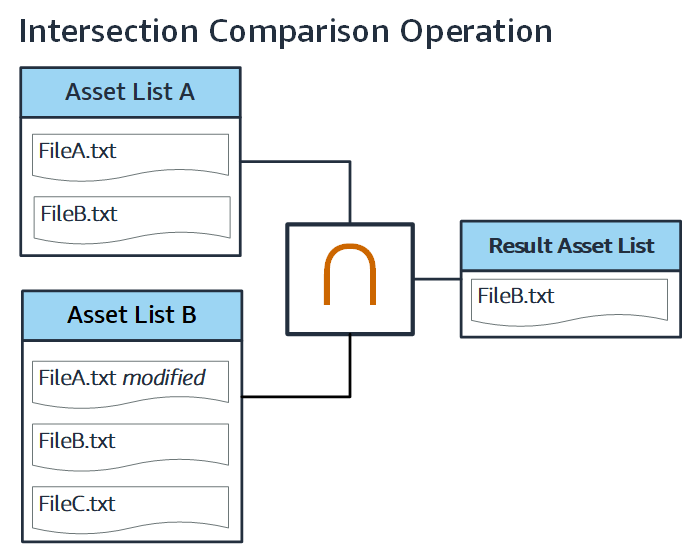
Asset List Intersection Count Comparison Operation
This operation takes any number of asset files to create a bundle asset list with only items that appear a given number of times across all of the asset lists. This comparison type can’t be used as part of a series of comparison rules, and requires the use of the --intersectionCount argument. To use this operation, run AssetBundlerBatch.exe with the --comparisonType value of 5 or intersectionCount.
To perform an intersection count comparison operation, open a command prompt and run the following command:
AssetBundlerBatch.exe intersectionCount ^
--comparisonType intersectionCount ^
--intersectionCount 3 ^
--firstAssetFile firstAssetList_pc.assetlist,secondAssetList_pc.assetlist,thirdAssetList_pc.assetlist ^
--output intersectionCountAssetList.assetlist
The following diagram shows the intersection comparison operation.
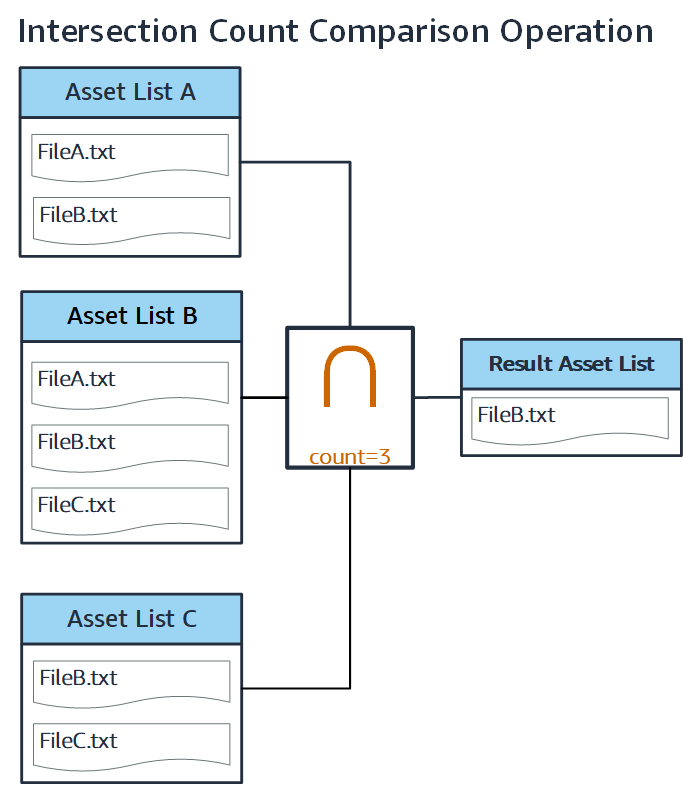
Asset List Complement Comparison Operation
This operation takes two asset list files to create a bundle asset list with each item in the second asset list that is not in the first list. It works like the delta comparison, except that it does not check the file hash and will not include modified versions of a file that is in both lists. To use this operation, run AssetBundlerBatch.exe with a --comparisonType argument value of 3 or complement.
To perform a complement comparison operation, open a command prompt, and run the following command:
AssetBundlerBatch.exe compare ^
--comparisonType complement ^
--firstAssetFile firstAssetList_pc.assetlist ^
--secondAssetFile secondAssetList_pc.assetlist ^
--output complementAssetList.assetlist
The following diagram shows the intersection comparison operation.
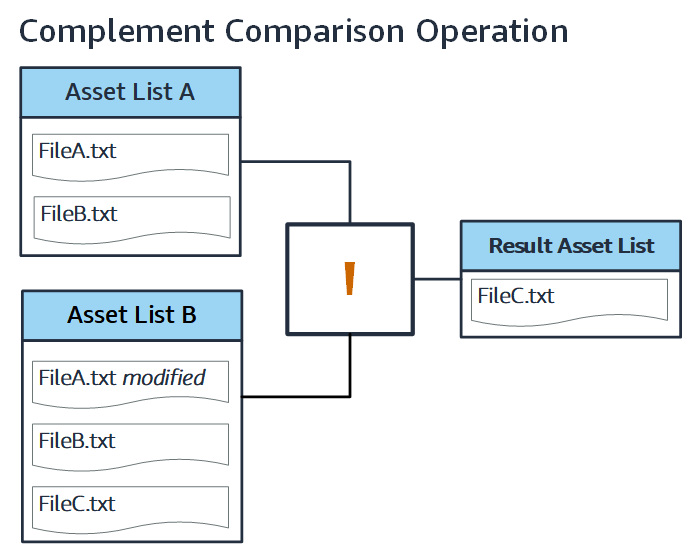
Asset List File Pattern Operation
This operation takes an asset list file, and a file pattern to apply. Any files that match this pattern in the asset list will be included in the output asset list. To use this operation, run AssetBundlerBatch.exe with a --comparisonType argument value of 4 or filepattern.
To perform a file pattern comparison operation, open a command prompt and run the following command:
AssetBundlerBatch.exe compare ^
--comparisonType filepattern ^
--filePatternType 0 ^
--filePattern "*.xml" ^
--firstAssetFile assetList_pc.assetlist ^
--output filePatternAssetList.assetlist
Note:The previous command looks for files that have the.xmlsuffix for inclusion. You can replace it with any wildcard- or regex-based file pattern that you want to use for comparison.
The following diagram shows the file pattern comparison operation.
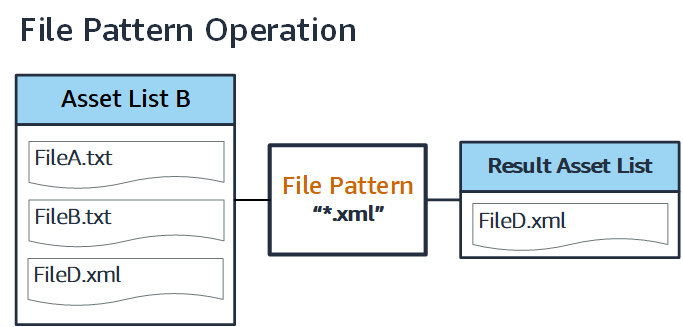
How to Perform Multiple Asset List Comparison Operations
The following guidance shows the process of creating an asset list for a game patch that only contains modified and updated text \(`.txt`\) file content. During the process, it also validates the asset list contents against an inclusion list generated as the result of an intersection comparison.
The following diagram shows the comparison process and the outputs for this example.
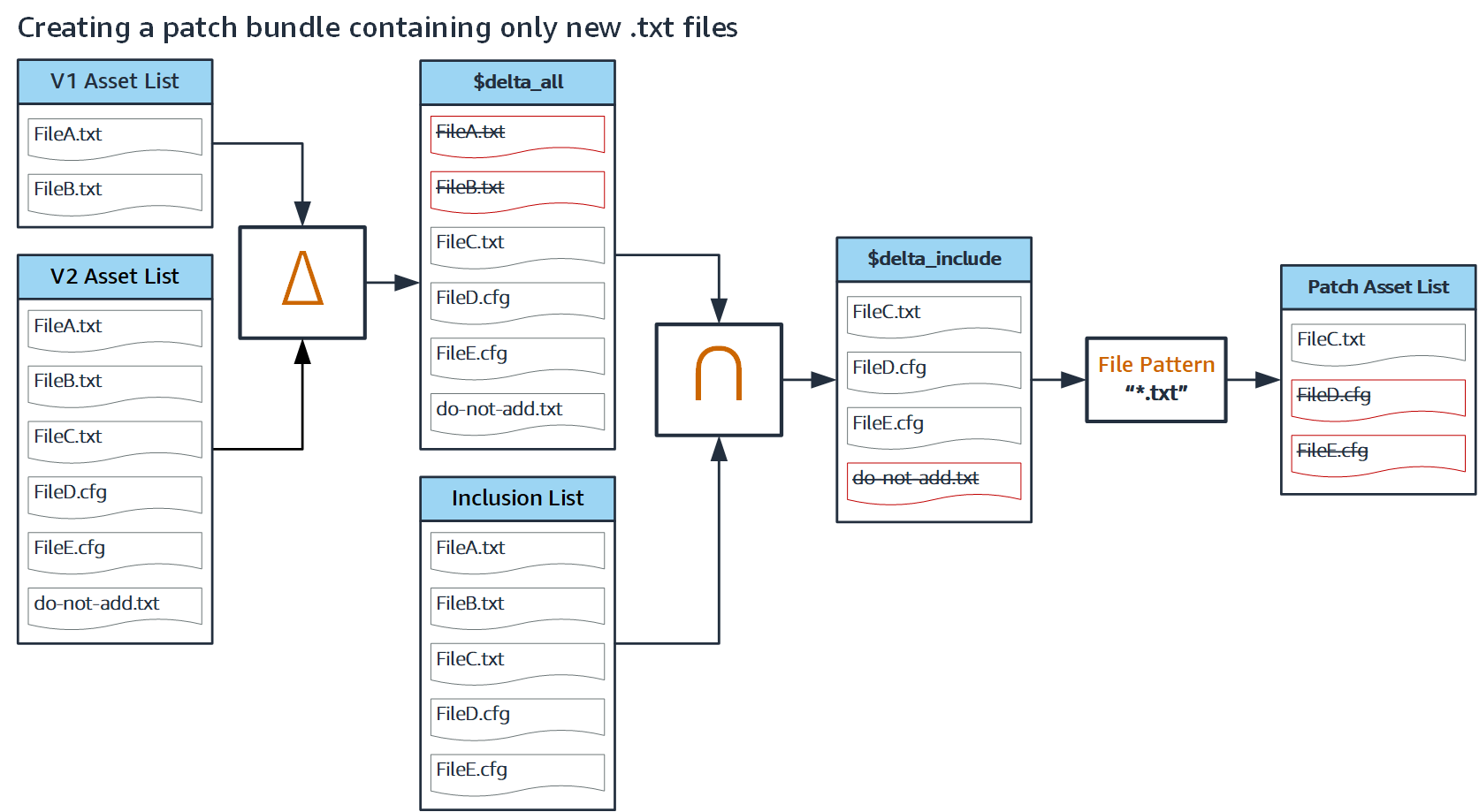
Prerequisites
To complete the procedures in this tutorial, make sure that you have the following set up:
- An installed and configured version of Open 3D Engine.
- An O3DE project ready to build and compile.
Setup
Create the files that you will use in this tutorial.
In your game project’s root folder, create these empty files:
FileA.txtFileB.txtFileC.txtFileD.txtFileE.cfgFileF.cfgdo-not-add-me.txt
Process the assets on your project by running Asset Processor.
Create asset list files for the comparison operation
Create the .seed and .assetlist files to use in your comparisons.
Open a command prompt, navigate to the directory where you output the asset list files, and run the following command to create your initial seed list:
AssetBundlerBatch.exe seeds ^ --addSeed FileA.txt,FileB.txt,FileC.txt,FileD.txt,FileE.cfg,FileF.cfg ^ --seedListFile include-list.seedRun this command to create your asset list from the seed list:
AssetBundlerBatch.exe assetlists ^ --seedListFile include-list.seed ^ --assetListFile include-list.assetlistRun this command to create your v1 seed file:
AssetBundlerBatch.exe seeds ^ --addSeed FileA.txt,FileB.txt ^ --seedListFile mygame_v1.seedRun this command to create your v1 asset list file:
AssetBundlerBatch.exe assetlists ^ --seedListFile mygame_v1.seed ^ --assetListFile mygame_v1.assetlistRun this command to create your v2 seed file:
AssetBundlerBatch.exe seeds ^ --addSeed FileA.txt,FileB.txt,FileC.txt,fileE.cfg,fileF.cfg,do-not-add-me.txt ^ --seedListFile mygame_v2.seedRun this command to create your v2 asset list file:
AssetBundlerBatch.exe assetlists ^ --seedListFile mygame_v2.seed ^ --assetListFile mygame_v2.assetlist --print
This last command should produce output that looks like this, enabled by the –print flag:
Printing assets for Platform ( pc ):
- filea.txt
- fileb.txt
- filec.txt
- filee.cfg
- filef.cfg
- do-not-add-me.txt
Total number of assets for Platform ( pc ): 6.
You have now created the .seed and .assetlist files that you need to start the comparison operations and assemble a final bundle asset list.
Note:At this point, you can choose either one of the next two steps to complete the tutorial. To run each comparison command individually, see the steps in section 1.6.4. To run all of the comparison operations in one command, see the steps in section 1.6.5.
Run the individual step comparison commands
Open a command prompt and navigate to the directory where you output the asset list files. Run the following command:
AssetBundlerBatch.exe compare ^ --comparisonType delta ^ --firstAssetFile mygame_v1_pc.assetlist ^ --secondAssetFile mygame_v2_pc.assetlist ^ --output multistep_delta.assetlist ^ --printIn this step the files that are in the v1 asset list,
fileA.txtandfileB.txt, are removed based oncomparisonType 0, the delta comparison type. Your command output should look like this:Printing assets from the comparison result multistep_delta_pc.assetlist. ------------------------------------------ - filee.cfg - do-not-add-me.txt - filec.txt - filef.cfg Total number of assets (4). --------------------------- Saving results of comparison operation... Save successful!Remove any files from the asset list that aren’t in the inclusion list by running this command from the prompt:
AssetBundlerBatch.exe compare ^ --comparisonType intersection ^ --firstAssetFile include_pc.assetlist ^ --secondAssetFile multistep_delta_pc.assetlist ^ --output multistep_include.assetlist ^ --printFor this step, the file
do-not-add-me.txtis removed because it isn’t in the generated inclusion list, based on specified the intersection comparison \(`comparisonType 2`\). Your command output should look like this:Printing assets from the comparison result multistep_include_pc.assetlist. ------------------------------------------ - filec.txt - filee.cfg - filef.cfg Total number of assets (3). --------------------------- Saving results of comparison operation... Save successful!Run this command to remove anything that is not a text \(`.txt`\) file from the asset list:
AssetBundlerBatch.exe compare ^ --comparisonType filepattern ^ --filePatternType 0 ^ --filePattern *.txt ^ --firstAssetFile multistep_include_pc.assetlist ^ --output multistep_filepattern.assetlist ^ --printFor this step, the two
.cfgfiles are removed because they don’t match the file pattern, based on the file pattern comparison \(`comparisonType 4`\). Your command output should look like this:Printing assets from the comparison result multistep_filepattern_pc.assetlist. ------------------------------------------ - filec.txt Total number of assets (1). --------------------------- Saving results of comparison operation... Save successful!
Run the multiple step comparison command
You can also perform all of these commands in a single command. The multiple step command is equivalent to running all of the commands in the prior steps individually, and uses variables you specify to store the intermediate results of the comparisons.
In this example, the multiple step comparison command runs the 3 comparisons sequentially, storing the results in variables that are used in the next steps. The delta comparison between v1 and v2 is stored into the $delta_all variable, and then runs the intersection comparison on the inclusion list with the asset list $delta_all, storing the results in the $delta_include variable. Finally, the file pattern comparison is run against all text files stored in the $delta_include variable. The output of this final command is stored in the file, mygame_v1tov2_patch.assetlist.
To try this approach, open a command prompt, and navigate to the directory where you output the asset list files. Run the following command:
AssetBundlerBatch.exe compare ^
--comparisonType delta,intersection,filepattern ^
--filePatternType 0 ^
--filePattern *.txt ^
--firstAssetFile mygame_v1_pc.assetlist,include_pc.assetlist,$delta_include ^
--secondAssetFile mygame_v2_pc.assetlist,$delta_all ^
--output $delta_all,$delta_include,mygame_v1tov2_patch.assetlist ^
--print
The command should produce output that looks like this:
Printing assets from the comparison result mygame_v1tov2_patch_pc.assetlist.
------------------------------------------
- filec.txt
Total number of assets (1).
---------------------------
Saving results of comparison operation...
Save successful!
You can also confirm that the operation was successful by opening mygame_v1tov2_patch.assetlist in a text editor and checking that it only contains the files you expect to see.
How multiple comparisons work
When running multiple step commands, use a comma-separated list for each relevant parameter. The individual steps in the command match up to their placement in this comma-separated parameter value list.
The previous example uses three comparison operations. The first two comparisons reference a first and second asset list file, and the last comparison references a file pattern and the first asset file. The multiple step command broken down into its component parts looks like this:
Breaking down the process of a single multiple comparison command
| Command Parameter | Step 1 | Step 2 | Step 3 |
|---|---|---|---|
| comparisonType | delta | intersection | filepattern |
| firstAssetFile | mygame_v1_pc.assetlist | include_pc.assetlist (temp file) | $delta_include |
| secondAssetFile | mygame_v2_pc.assetlist | $delta_all | N/A |
| filePatternType | N/A | N/A | Wildcard (parameter value 0) |
| filePattern | N/A | N/A | *.txt |
| output | $delta_all | $delta_include | mygame_v1tov2_patch.assetlist |
Read this table horizontally to see the data supplied to each comparison during each step of the process. Read this table vertically to see the parameter used for each command for each step.
