IN THIS ARTICLE
Using the sys_asserts Console Variable (CVAR)
Manage assert notifications in Open 3D Engine (O3DE) with the sys_asserts
console variable (CVAR). The following table shows the possible values and their meanings.
| Value | Description |
|---|---|
| 0 | Ignore assert condition checks. Assert expressions are not evaluated. This option offers the best performance of all of these values. |
| 1 | If asserts and assert call stacks are available, they are logged and printed to the console or terminal. This is the default value. |
| 2 | If asserts and assert call stacks are available, they are logged and printed to the console or terminal. This value displays a dialog box with options to ignore the current assert, ignore all asserts, or break on the assert. |
Example Outputs
sys_asserts=1 produces output similar to the following:
(System) - Trace::Assert
<path>\Particle.cpp(1289): (68792) 'void __cdecl CParticle::Update(const struct SParticleUpdateContext &,float,bool)'
(System) - <path>\particle.cpp (1290) : CParticle::Update
(System) - <path>\particlecontainer.cpp (777) : CParticleContainer::UpdateParticleStates
(System) - <path>\particlecontainer.cpp (731) : CParticleContainer::UpdateParticles
(System) - <path>\particleemitter.cpp (87) : <lambda_11fc931574fd38d67807576e751a0e04>::operator()
sys_asserts=2 opens a dialog box like the following:
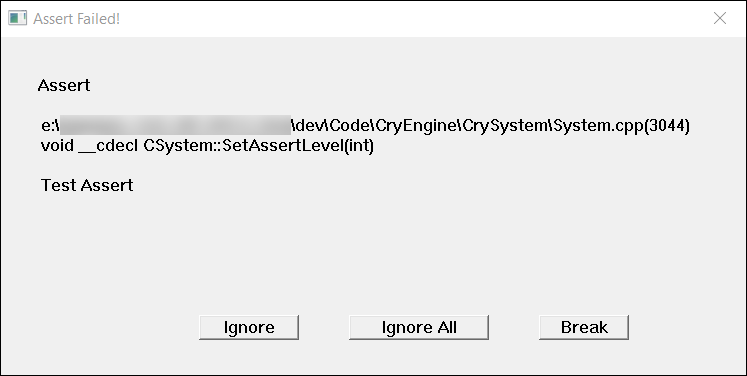
The following table describes the options for the Assert dialog box.
| Option | Description |
|---|---|
| Ignore | Ignores the current assert and continues running the application. The same assert no longer triggers the dialog box to display. |
| Ignore All | Prevents the current assert and all future asserts from displaying a dialog box. To prevent decreases in performance, prints debug information to the log only after completion. |
| Break | Breaks on the assert. If a debugger is attached, creates a breakpoint and breaks at the breakpoint in the debugger. If a debugger is not attached, stops the application. |
Setting the Assert Level at Initialization
To set the assert level at engine initialization, add an entry to a project’s game.cfg file. The following example shows a game.cfg file for the SamplesProject.
sys_game_name = "SamplesProject"
sys_localization_folder = Localization
ca_useIMG_CAF = 0
collision_classes = "Ship=0,Shield=1,Asteroid=2"
r_DisplayInfo=3
sys_asserts=2
Setting the Assert Level at Runtime
You can set the sys_asserts console variable at runtime in the console window. The following image shows an example.
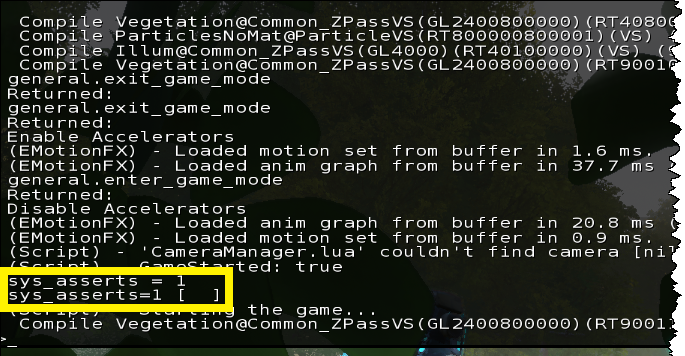
Setting the Assert Level for Mobile Devices
When debugging mobile platforms, you can use the Windows-based Universal Remote Console to set the assert level in the command-line window of the application.
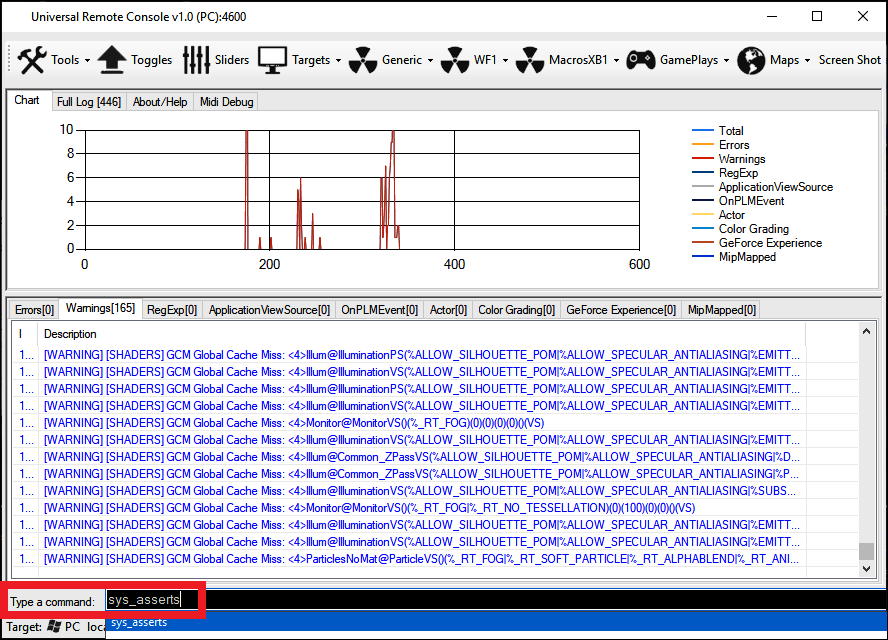
Setting an Assert in Source Code
To add an assert in source code, use the AZ_Assert macro.
AZ_Assert(m_useCount >= 0, "AssetData has been deleted")
For more information, see Tracing.
