Adding Bookmarks in Script Canvas
A bookmark is a shortcut that you can add to a specific location on your Script Canvas graph. You can then use keyboard shortcuts to move quickly to that location. For example, you may have a complex script for a massive character controller that includes sections for movement, camera, and each attack. You can add a bookmark to each section and then press the keyboard shortcut to move the graph view to the specified section.
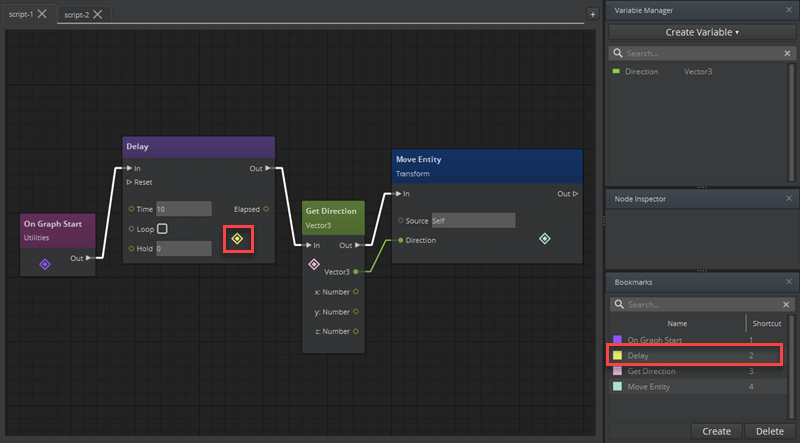
To add a bookmark
In your script, navigate to the node, group, or region of the canvas that you want to bookmark.
Press Ctrl+1 (or 2 to 9) to add a bookmark. A colored diamond icon appears on the canvas (unless you have bookmarked a node group).
Note:If you specify a number for a shortcut that a previous shortcut already uses, a dialog box appears. If you want to replace the previous shortcut, click Yes.
To snap the graph view to a bookmark
- Press 1 to 9 to snap the graph view to the bookmarked location.
To move a bookmark
- Drag the bookmark diamond to a new position in the graph.
To move a node group bookmark, simply move the node group.
To manage your bookmarks
In the Script Canvas Editor, choose Tools, Bookmarks.
In the Bookmarks window, you can do the following:
- Search for the bookmark name.
- Double-click a bookmark and then enter a new name.
- Click Create to add a bookmark at your current location.
- Select a bookmark and then click Delete to remove it.
- Assign up to nine keyboard shortcuts for your bookmarks. To move to a bookmark that does not have an assigned keyboard shortcut, click the bookmark in the list.
- Double-click a shortcut and then select a new number.
