IN THIS ARTICLE
Creating Script Canvas Nodes from the Behavior Context
The behavior context in Open 3D Engine (O3DE) is a reflection system that exposes C++ classes, methods, constants, data types, and the O3DE event mechanisms, providing the necessary bindings for scripting environments to invoke the code at runtime. Script Canvas uses the script bindings to automatically create new nodes in the Node Palette for use in your Script Canvas graphs. Using these new nodes, you can call the C++ methods, get and set properties, retrieve constants, broadcast and handle events, and pass your custom data types through the node’s data pins.
In short, use the behavior context with Script Canvas to do the following:
- Call C++ methods using Script Canvas nodes.
- Access properties and constants from Script Canvas.
- Expose C++ data types to Script Canvas.
- Send and receive AZ::Event and EBus events through Script Canvas nodes.
In this topic, you will learn how Script Canvas uses the behavior context to create new nodes and expose new data types to do all of the things described. There are several illustrative examples, and each example contains tips and best practices when using the behavior context to extend Script Canvas.
Script Canvas architecture
The following code architecture diagram shows the relationship between Script Canvas and the behavior context in Open 3D Engine.
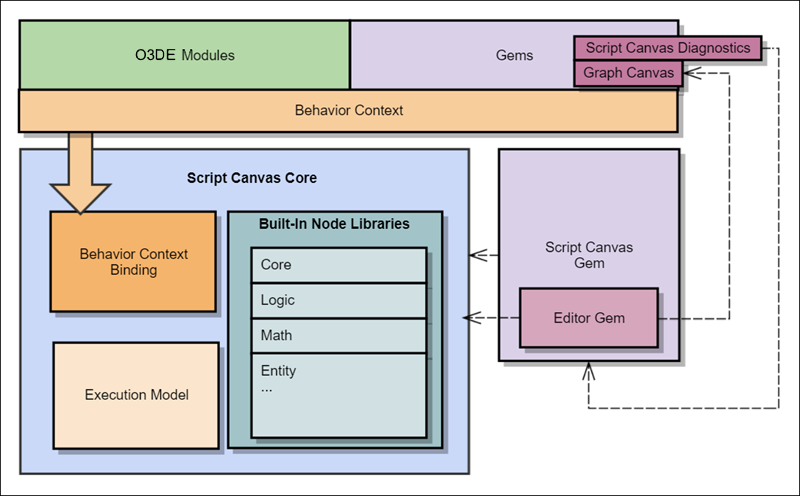
The core Script Canvas code is built as a static library that is linked into the dependent Gem and the Script Canvas Editor Gem. This allows the code footprint at run time to be as small as the minimum required to run a Script Canvas graph. It also allows the Script Canvas Editor Gem to contain all the code required to author and develop Script Canvas graphs.
When you use the behavior context, you do not need to write any code specific to Script Canvas. However, it is important that the way in which your code is reflected to the behavior context remains intuitive and practical in a visual scripting environment.
The combination of the Script Canvas and behavior context architectures includes the following benefits:
- Support for the AZ::Event and EBus event systems enable your scripts to use decoupled, event-driven programming paradigms.
- Script Canvas can use functionality exposed through the behavior context from any Gem, enabling any Gem to enhance Script Canvas.
- Support for Gems reflecting C++ code through the behavior context means there is no need to add Gem dependencies to Script Canvas.
Example: Static functions
Note:Refer to Custom Free Function Nodes for an approach with a lighter overhead.
To demonstrate how C++ code can become a Script Canvas node, this example uses the behavior context to reflect a few simple, static math library functions.
We start with the static function declarations. The following functions return the sine and cosine of an angle. The angle is in radians:
float Sin(float angle);
float Cos(float angle);
We also need a class that defines the namespace for these functions:
class GlobalClass
{
public:
AZ_TYPE_INFO(GlobalClass, "{47A07917-103F-41F5-A586-8D7C1C40A625}");
AZ_CLASS_ALLOCATOR(GlobalClass, SystemAllocator, 0);
GlobalClass() = default;
~GlobalClass() = default;
static void Reflect(AZ::ReflectContext* context);
};
In the class’s static Reflect method, we use the behavior context to reflect the GlobalClass and bind the static Sin and Cos methods that are part of the class. In this example, the functions are configured to be part of a group called Globals. The group is used as a subtitle on the new node and the category under which the nodes will appear in Script Canvas’s Node Palette.
static void GlobalClass::Reflect(AZ::ReflectContext* context)
{
if (auto behaviorContext = azrtti_cast<AZ::BehaviorContext*>(context))
{
behaviorContext->Class<GlobalClass>("Globals")
->Method("Sin", &Sin)
->Method("Cos", &Cos);
}
}
To complete the example, GlobalClass::Reflect must be called from a system component’s Reflect function.
Once the code has been compiled, it is available as a new node in Script Canvas:

However, there are a few usability improvements that can be made to improve its appearance in Script Canvas:
- Provide the class with a top-level category,
My Extensions, instead of the defaultOther. - Provide a user-friendly parameter name,
Radians, for the input pin. - Provide a tooltip when a user hovers over the Radians parameter.
This can all be accomplished through changes to the code in the Reflect function:
behaviorContext->Class<GlobalClass>("Globals")
->Attribute(AZ::Script::Attributes::Category, "My Extensions")
->Method("Sin", &Sin, {{{"Radians", "The value in radians"}}})
->Method("Cos", &Cos, {{{"Radians", "The value in radians"}}});
The result contains some helpful categorization and parameter information for users of this new node:
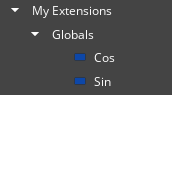
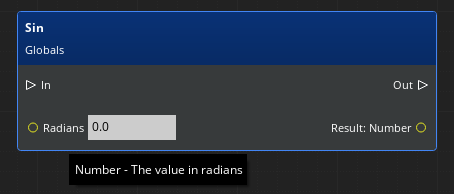
Example: Reflecting an EBus
The ability to bind an EBus to the behavior context enables scripting to become driven and modular. The two main use cases for reflecting EBuses to the behavior context are event handlers and events.
Events are typically defined in code as part of a request bus, and are generally handled by some code system such as a component. Event handlers are typically defined as part of a notification bus.
In this example, we’ll take a look at a basic Light component. The example shows how its behavior context reflection translates into Script Canvas nodes.
In this Light component, the user can configure the light by setting parameters such as color, intensity, and radius. The Light component can also be turned on or off, and you can respond to these events when they occur. Communication with an entity’s Light component is done through two EBuses: the LightComponentRequestBus and the LightComponentNotificationBus.
Request bus
A request bus is an EBus that can send events. Events can be thought of as requests that are intended for a system or object to handle. Components can reflect their event methods to the behavior context to make them available to scripting environments such as Script Canvas.
Here are a few of the C++ event methods in the Light component:
// Turn light on. Returns true if the light was successfully turned on.
bool TurnOnLight();
// Turn light off. Returns true if the light was successfully turned off.
bool TurnOffLight();
// Toggle light state.
void ToggleLight();
These events are part of the LightComponentRequestBus. Their behavior is implemented by LightComponent.
bool LightComponent::TurnOnLight()
{
bool success = m_light.TurnOn();
if (success)
{
LightComponentNotificationBus::Event(GetEntityId(), &LightComponentNotifications::LightTurnedOn);
}
return success;
}
bool LightComponent::TurnOffLight()
{
bool success = m_light.TurnOff();
if (success)
{
LightComponentNotificationBus::Event(GetEntityId(), &LightComponentNotifications::LightTurnedOff);
}
return success;
}
void LightComponent::ToggleLight()
{
if (m_light.IsOn())
{
TurnOffLight();
}
else
{
TurnOnLight();
}
}
To make these events accessible for scripting, their methods must be reflected to the behavior context. This is done in LightComponent::Reflect.
if (AZ::BehaviorContext* behaviorContext = azrtti_cast<AZ::BehaviorContext*>(context))
{
behaviorContext->EBus<LightComponentRequestBus>("Light", "LightComponentRequestBus")
->Attribute(AZ::Script::Attributes::Category, "Rendering")
->Event("TurnOn", &LightComponentRequestBus::Events::TurnOnLight)
->Event("TurnOff", &LightComponentRequestBus::Events::TurnOffLight)
->Event("Toggle", &LightComponentRequestBus::Events::ToggleLight);
}
When Script Canvas examines the behavior context, it finds these events and automatically generates the corresponding nodes.
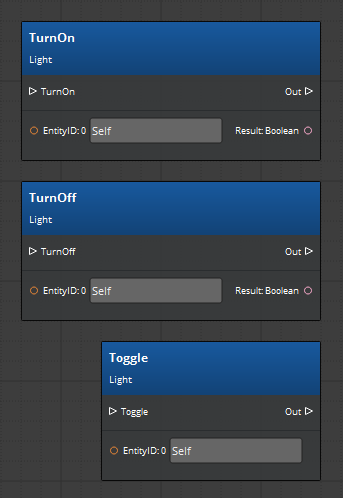
EBus events and EntityId
EBuses communicate with an entity’s components. To do this, it needs an address. All component EBuses derive from AZ::ComponentBus, which is addressable by an ID of the type AZ::EntityId. For this reason, all nodes from a component EBus have a data pin for an EntityID. The presence of Self in the EntityID pin refers to the AZ::EntityID of the entity that owns the Script Canvas graph. However, this ID can be assigned to another entity, or even changed to an invalid ID.
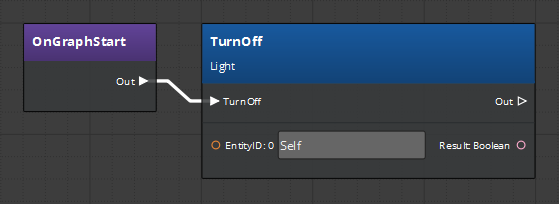
Tooltips
Script Canvas nodes should include a helpful tooltip for every parameter. For example, the Light component might have a SetLightState event with a state parameter:
// Set the light state to on or off.
void SetLightState(State state);
You should add a tooltip in the behavior context reflection to describe the parameter. In this example, the tooltip will show 1=On, 0=Off when a user hovers over the State data pin on the SetState node.
behaviorContext->EBus<LightComponentRequestBus>("Light", "LightComponentRequestBus")
->Event("SetState", &LightComponentRequestBus::Events::SetLightState, {{{"State", "1=On, 0=Off"}}});
Notification bus
A notification bus is an EBus that enables the use of event handlers. Event handlers in a component can respond to the events that are sent to the component. You can reflect event handlers to the behavior context to make them available to scripting environments such as Script Canvas.
Our Light component example handles the TurnOn, TurnOff, and Toggle events from the request bus using the following C++ event handler methods on the LightComponentNotificationBus:
class LightComponentNotifications
: public AZ::ComponentBus
{
public:
// Sent when the light is turned on.
virtual void LightTurnedOn() {}
// Sent when the light is turned off.
virtual void LightTurnedOff() {}
};
using LightComponentNotificationBus = AZ::EBus <LightComponentNotifications>;
To create the script binding between the C++ EBus and the scripting system, you must implement an EBus handler.
In the following code, the BehaviorLightComponentNotificationBusHandler handler establishes the script binding with two event handlers: LightTurnedOn and LightTurnedOff.
class BehaviorLightComponentNotificationBusHandler : public LightComponentNotificationBus::Handler, public AZ::BehaviorEBusHandler
{
public:
AZ_EBUS_BEHAVIOR_BINDER(BehaviorLightComponentNotificationBusHandler, "{969C5B17-10D1-41DB-8123-6664FA64B4E9}", AZ::SystemAllocator,
LightTurnedOn, LightTurnedOff);
// Sent when the light is turned on.
void LightTurnedOn() override
{
Call(FN_LightTurnedOn);
}
// Sent when the light is turned off.
void LightTurnedOff() override
{
Call(FN_LightTurnedOff);
}
};
Next, you need to reflect the notification bus to the behavior context in the Light component’s Reflect method. As part of this reflection, you also specify that the BehaviorLightComponentNotificationBusHandler handles events for the Light component. The following code is added after the reflection of the request bus:
if (AZ::BehaviorContext* behaviorContext = azrtti_cast<AZ::BehaviorContext*>(context))
{
...
behaviorContext->EBus<LightComponentNotificationBus>("LightNotification", "LightComponentNotificationBus", "Notifications for the Light components")
->Attribute(AZ::Script::Attributes::Category, "Rendering")
->Handler<BehaviorLightComponentNotificationBusHandler>();
}
Once compiled, these event handlers are available to Script Canvas from the LightNotification node.
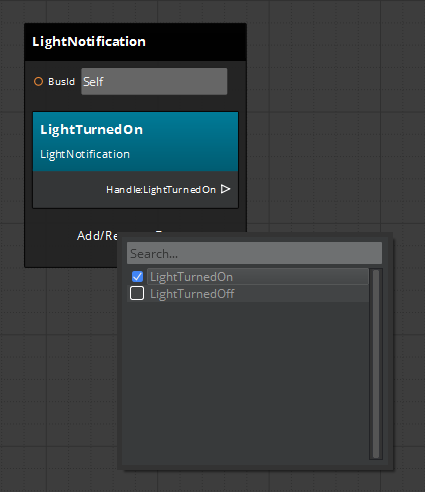
Example: Data types
To make a custom data type available for use as a variable in Script Canvas, you can reflect it using the behavior context’s Class builder. The new type is also available to pass as a parameter to functions and events.
This example uses the BoxShapeConfig class as an example. This class is defined in the file Gems\LmbrCentral\Code\include\LmbrCentral\Shape\BoxShapeComponentBus.h and reflected in Gems\LmbrCentral\Code\Source\Shape\BoxShapeComponent.cpp.
A data type must be reflected to both the serialization context and the behavior context. The serialization context enables the data type to be stored and read from a file, and the behavior context allows it to be bound to the scripting system.
void BoxShapeConfig::Reflect(AZ::ReflectContext* context)
{
if (auto serializeContext = azrtti_cast<AZ::SerializeContext*>(context))
{
serializeContext->Class<BoxShapeConfig, ShapeComponentConfig>()
->Version(2)
->Field("Dimensions", &BoxShapeConfig::m_dimensions);
}
if (auto behaviorContext = azrtti_cast<AZ::BehaviorContext*>(context))
{
behaviorContext->Class<BoxShapeConfig>()
->Constructor()
->Constructor<AZ::Vector3&>()
->Property("Dimensions", BehaviorValueProperty(&BoxShapeConfig::m_dimensions));
}
}
Resulting variable node:
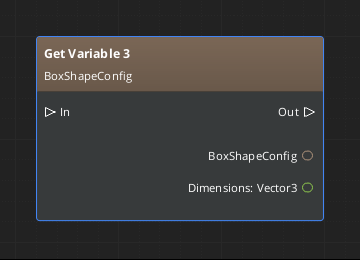
Best practice: Displaying EBus event parameter names in nodes
To display parameter names correctly for your EBus events, ensure that you specify custom names when you reflect your events to the behavior context.
If you do not specify names for the parameters, they are given default display names like 1, 2, or 3, as in the following image:
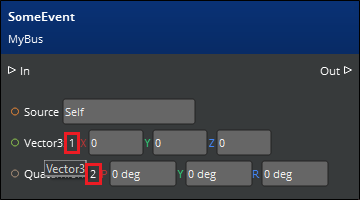
The following code produced the event node in the image:
if (auto behaviorContext = azrtti_cast <AZ::BehaviorContext*>(reflectContext))
{
behaviorContext->EBus<MyBus>("MyBus")
// This is the category that appears in the Node Palette window.
->Attribute(AZ::Script::Attributes::Category, "Rendering")
->Event("SomeEvent", &MyBus::Events::SomeEvent);
}
An improved version of the same code adds the parameter names FirstParam and SecondParam and corresponding tooltip text to the Event function:
if (auto behaviorContext = azrtti_cast<AZ::BehaviorContext*>(reflectContext))
{
behaviorContext->EBus<MyBus>("MyBus")
// This is the category that appears in the Node Palette window.
->Attribute(AZ::Script::Attributes::Category, "Rendering")
->Event("SomeEvent", &MyBus::Events::SomeEvent, {{{"FirstParam" , "First Param Tooltip"}, { "SecondParam", "Second Param Tooltip"}}});
}
In the node palette window, the parameter names appear as specified:
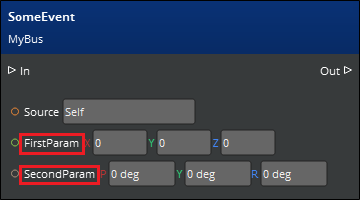
Alternate syntax
You can also use the alternate syntax AZ::BehaviorParameterOverrides to create parameter override instances before passing them to the Event function.
if (auto behaviorContext = azrtti_cast<AZ::BehaviorContext*>(reflectContext))
{
AZ::BehaviorParameterOverrides someEventParam1 = {"FirstParam", "First Param Tooltip"};
AZ::BehaviorParameterOverrides someEventParam2 = {"SecondParam", "Second Param Tooltip"};
behaviorContext->EBus<MyBus>("MyBus")
// This is the category that appears in the Node Palette window
->Attribute(AZ::Script::Attributes::Category, "Rendering")
->Event("SomeEvent", &MyBus::Events::SomeEvent, {{ someEventParam1, someEventParam2 }});
}
Common behavior context problems
The following are some common problems that occur when programming with Script Canvas and the behavior context.
Reflected object does not appear in Script Canvas
Both the serialization context and the behavior context use the same Reflect function:
Reflect(AZ::ReflectContext*)
A common mistake is to not keep the reflection scopes separate. For example, you might mistakenly place the BehaviorContext reflection within the SerializeContext scope. The following code examples show the problem and the solution.
Problem
void Example::Reflect(AZ::ReflectContext* context)
{
if (AZ::SerializeContext* serializeContext = azrtti_cast<AZ::SerializeContext*>(context))
{
serializeContext->Class<Example>()
->Version(1);
// Problem! BehaviorContext is inside the SerializeContext scope and will not get reflected.
if (AZ::BehaviorContext* behaviorContext = azrtti_cast<AZ::BehaviorContext*>(context))
{
behaviorContext->Class<Example>()
->Method("IsValid", &Example::IsValid);
}
}
}
Solution
void Example::Reflect(AZ::ReflectContext* context)
{
if (AZ::SerializeContext* serializeContext = azrtti_cast<AZ::SerializeContext*>(context))
{
serializeContext->Class<Example>()
->Version(1);
}
// Correct! Each context requires its own scope as this function is called multiple times (once per context)
if (AZ::BehaviorContext* behaviorContext = azrtti_cast<AZ::BehaviorContext*>(context))
{
behaviorContext->Class<Example>()
->Method("IsValid", &Example::IsValid);
}
}
EBus handler is not getting called
Problem
You created an EBus handler and properly exposed it to the behavior context. However, when you try to receive the event in Script Canvas, it does not get triggered.
Solution
EBus handlers must be connected before they can receive events. Make sure your component connects to the bus, as in the following example:
MyBus::BusConnect();
Depending on the type of bus, you might have to specify an ID to connect to. For more information, refer to The Open 3D Engine Event Bus (EBus) System.
Additional material
To get started creating new components in O3DE that integrate the behavior context, we recommend that you read the Programmer’s Guide to Component Development.
For a closer look at the behavior context system itself, refer to Behavior Context.
