Using Debug Mode to Refine the Simulation
In the following procedure, use the debug mode to refine the simulated object’s movement.
To use debug mode for the simulation
In the Anim Graph panel, click the play icon to run the anim graph.
Use the speed slider to reduce the speed of the animation. Note that the tassel moves through the neck and arm of the actor.

In the SimulatedObject0 node, click the right-corner box. This enables debug rendering for the node.
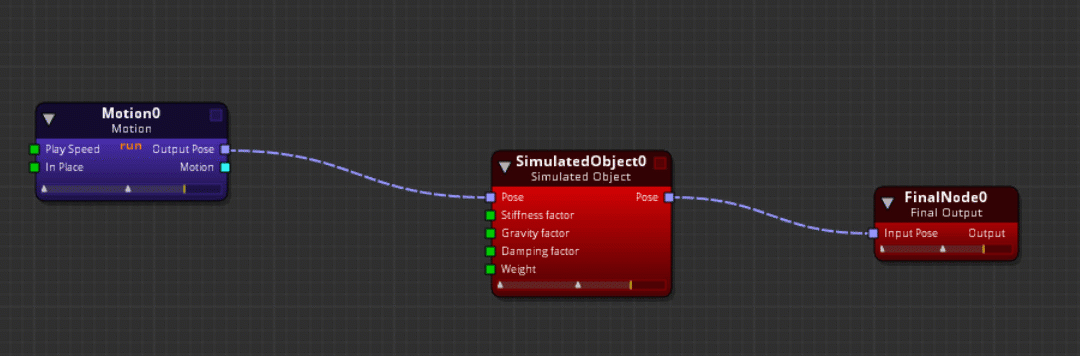
In debug mode, you can do the following.
To turn off the simulated object colliders, click the
 icon.
icon.To turn off joint collision radius, click the
 icon.
icon.
In debug mode, the following appear in the render window:
Simulated object colliders - The colliders that the simulated object collides with. The colliders appear in light gray.
Joint angle limit cones - The angle of a joint that simulates. The cones appear in light pink.
Joint collision radius - The size of the collision radius on a joint. The radius appears in dark gray.
In the render window, you can click the first icon to toggle the actor geometry and see only simulated objects.
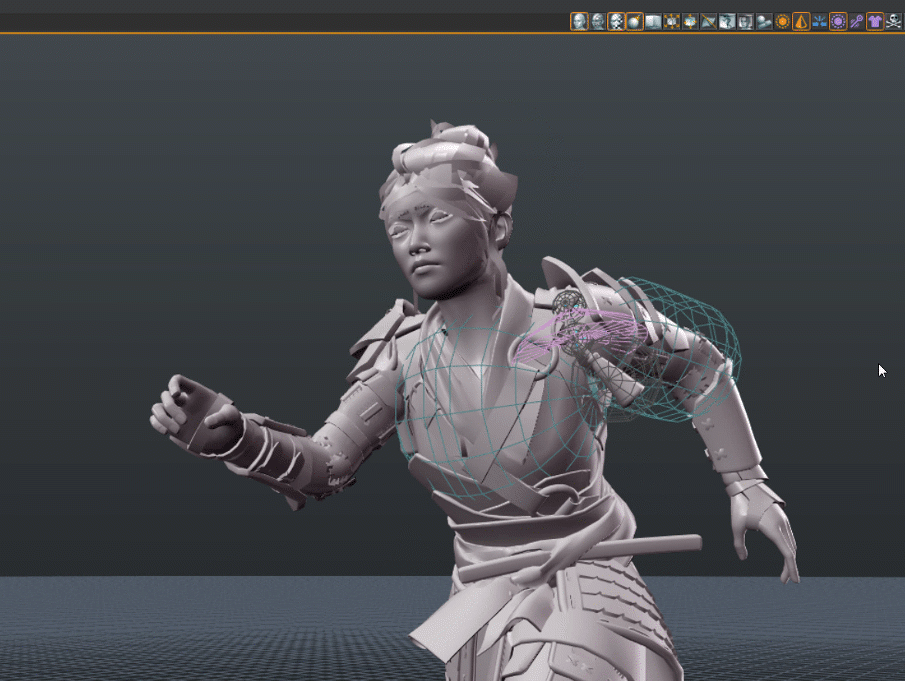
To fix the simulated object (tassel) movement, do the following.
In the Simulated Object panel, select
L_tassle_02_JNT.In the Simulated Object Inspector, select Pinned`. This pins the second part of the tassel and prevents it from moving.
For Joint angle limit, enter
80to increase the swing of the joint.In the Simulated Object panel, select
L_tassle_03_JNT.In the Simulated Object Inspector, for Radius, enter
0.065.
To fix the simulated joint colliders (chest and arm of the actor), do the following.
In the Skeleton Outliner panel, select the
C_spine_04_JNTwhere you added the simulated joint collider.In the Simulated Object Inspector, for Radius, enter
0.172.In the Skeleton Outliner panel, select the
L_arm_JNTwhere you added the simulated joint collider.In the Simulated Object Inspector, for Radius, enter
0.101.
If you’re satisfied with the results, save the actor.
To disable debugging mode, click the upper-right box again on the SimulatedObject0 node.
The following animation is the finished debugged version of the actor running. Note that the tassel no longer passes through the actor’s body.

