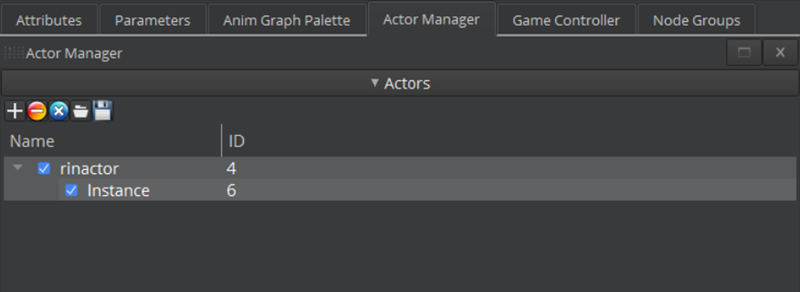Setting Up a Simulated Object
In the following procedure, add motion to a tassel attached to the character.
To set up a simulated object
In the Animation Editor, choose Layouts and choose SimulatedObjects.
In the Skeleton Outliner, select the bones to add to a simulated object. Enter a name in the search bar or filter for results.
Select the bones, right-click, and choose Simulated Object, Add selected joints,
. The
L_tassle_01_JNTbone and its children are selected.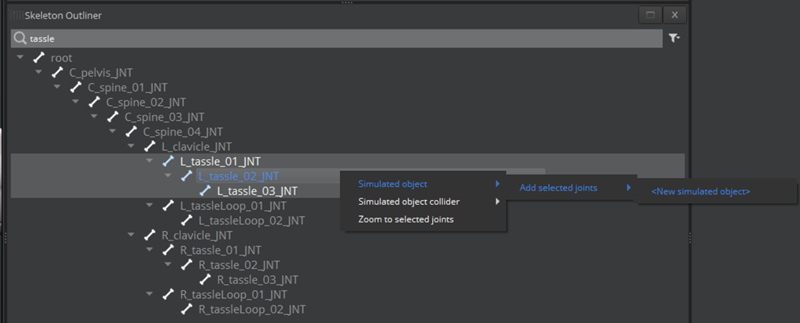
In the dialog box, enter a name for the simulated object and click OK.
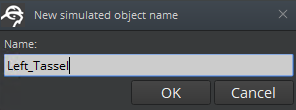
The simulated object appears in the Simulated Object panel.
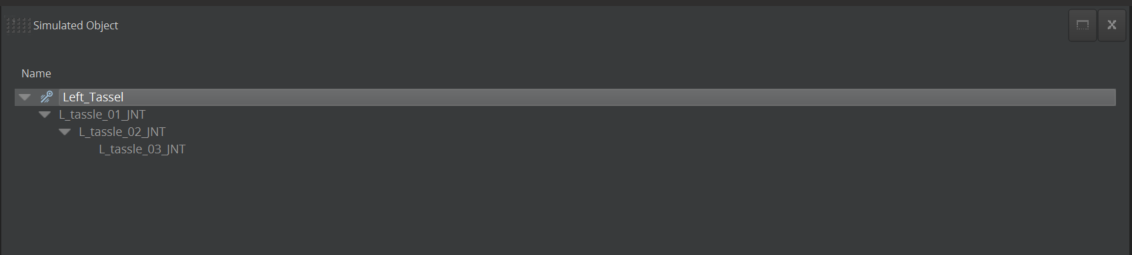
In the Simulated Objects panel, select an object or joint. The properties that you can customize appear in the Simulated Object Inspector panel.
Note:After you create an anim graph, you can preview the simulation. For now, keep the default values.The first joint in the simulated object chain \(`L_tassle_01_JNT`\) is Pinned. Pinned joints follow the original joint. If you have multiple joints, you can pin them if you don’t want them to move as a simulated object. The root joint is always pinned.
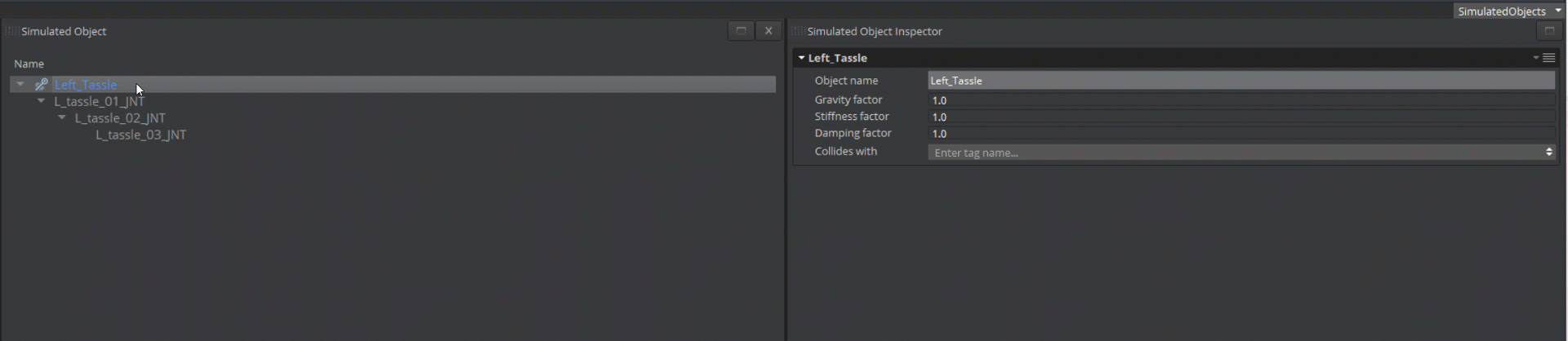
In the render window, view the collider radius of each joint in the simulated object. Select the simulated object to view all colliders or select a joint to see an individual collider.
Tip:In the render window, click the
 icon to toggle the collider.
icon to toggle the collider.The Collision radius is the distance in which the simulated object joint avoids a collider specified in the simulated object. If the value is
0, the joint remains on the surface of the collider.After you complete the next section, you can adjust the Collider radius to get your preferred results.
To save your actor, click the save icon in the Actor Manager.